If you use any of Adobe’s large suite of software tools, I hope you are registered for this year’s Adobe MAX conference. For the first time ever, it is completely FREE and 100% virtual.
It kicks off this Tuesday morning at 9am Pacific Time, and runs for three days. However, I suspect the recorded content will be accessible to registered attendees for some time to come, so I would sign up even if you can’t make the premiere streams of the classes you are most interested in viewing.
I was honored to speak there last year, and doubly so to be invited back to speak again this year. I’m doing a Lightroom Classic Lab split into 3 sessions (one each day), and apparently over 10,000 people have already signed up for my lab. Gulp.
Aside from the 3 lab sessions I also prepared a 30 page workbook to go with it (see the update below if you are having trouble finding it), which contains dozens of links to additional (free) resource information. That’s just my lab … there are literally over 300 other sessions to choose from! I’m just a tiny cog in this great wheel. I can’t imagine the amount of work that has been done behind the scenes by everyone involved to pull this off. Thanks to all!
If you attended any of my sessions, and have any questions not answered by the workbook, be sure to leave a comment here and I’ll get you that answer!
Update:
It seems some folks are having trouble finding the Lab Workbook and practice files, so here’s the scoop. Head over to the session page for the any part of the lab (such as Part 1), then scroll down to the bottom and look for the Tools and Resources box. In there you’ll find the link to download the workbook. You’ll need to be logged in with the account you used to register for Adobe MAX to access the downloads.
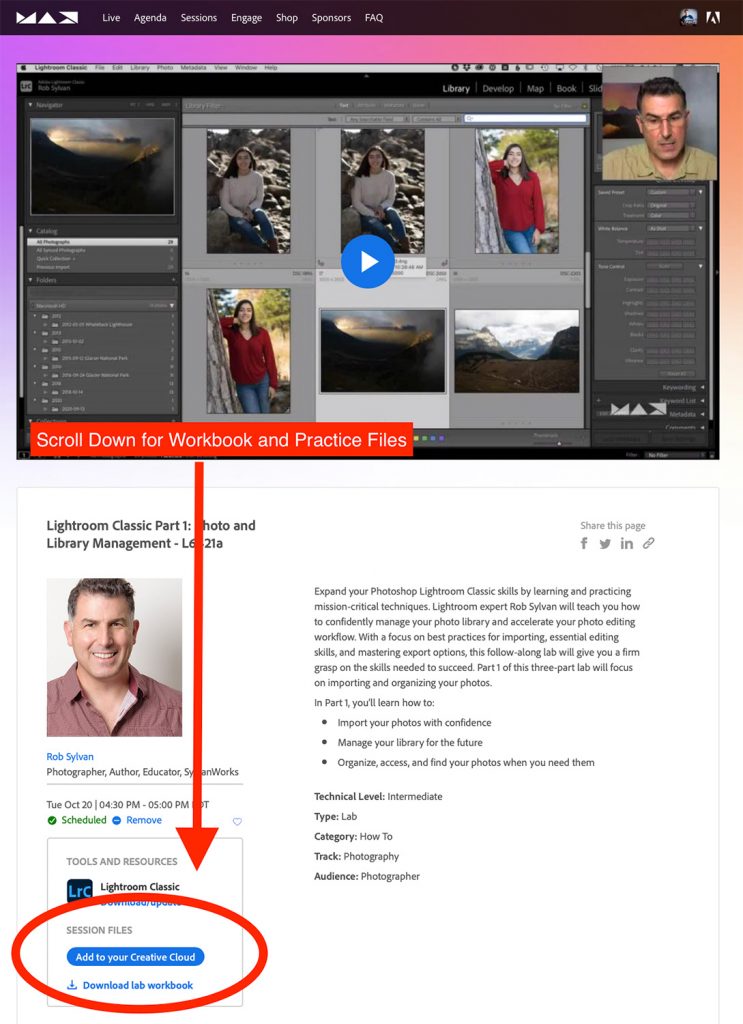
For the practice files, click the Add to your Creative Cloud button, which will open a new browser tab showing the assets for the lab (as shown below).
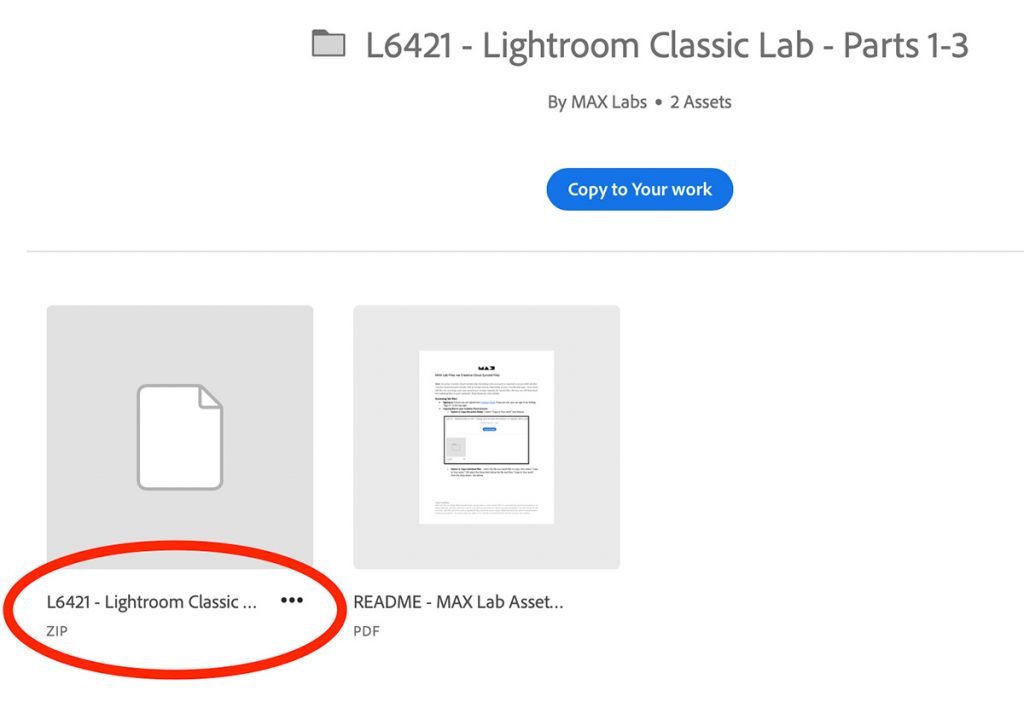
The file with the .ZIP extension contains the practice files and the PDF is the instructions for accessing the lab assets. So, just click that PDF if you need help downloading and accessing the files. You can either add the files to your own Creative Cloud storage (that’s what “Copy to Your Work” means), or click the 3-dot menu next to the ZIP file and simply download it directly to your computer. The workbook and practice files you download from any part of my labs is the same for all 3 parts, so you only need to do it once.
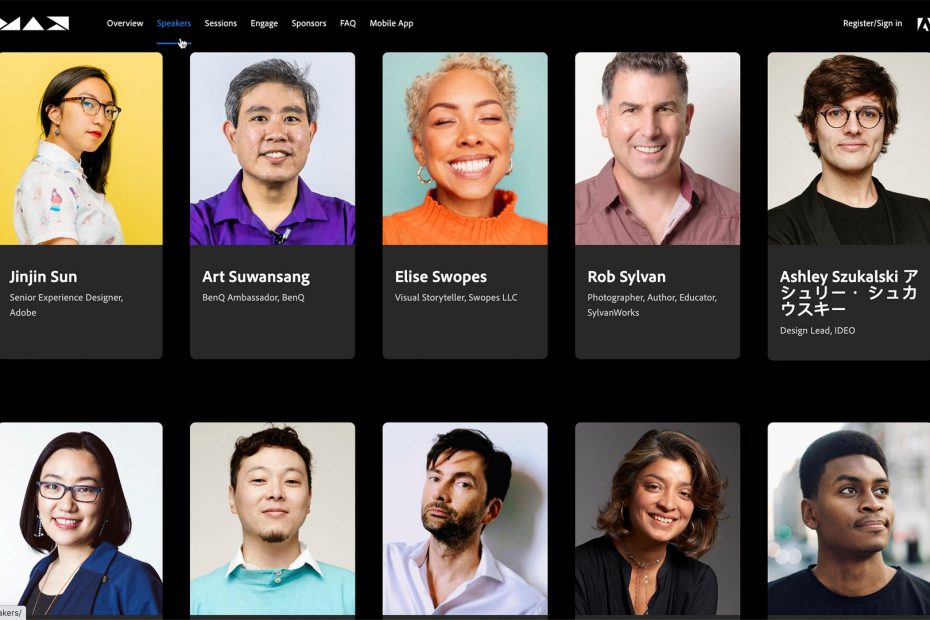
Hi Rob, where can i find the workbook you mentioned on Adobe Max?
Hi Fred, Thanks for coming to my lab. You can download the workbook from the Lab Session page, here: https://www.adobe.com/max/2020/sessions/lightroom-classic-part-1-photo-and-library-managem-l6421a.html
I cannot find a link on the lab session page to where I can download the workbook. Please let me know what I am missing or send me a link. Thank you, David
Persistence pays off. I found it.
Thanks, Rob.
I attended Part 1 and looking forward to parts 2 and 3! Great work!
The lab material that you mentioned, can you provide the link or could point me to the location?
Hi Willem,
Thanks for attending the lab. I updated the post above with instructions for finding the workbook and practice files. Hope you find Part 2 and 3 helpful.
I don’t see the link to download the workbook. Did it get eliminated at the end of the conference?
No, all workbooks and practice files are still there. Here’s the link to the first session: https://www.adobe.com/max/2020/sessions/lightroom-classic-part-1-photo-and-library-managem-l6421a.html
Thanks for the info re your workbook, but the link must have been removed – at least I can’t see it!!!
No, all workbooks and practice files are still there. Here’s the link to the first session: https://www.adobe.com/max/2020/sessions/lightroom-classic-part-1-photo-and-library-managem-l6421a.html
Thank you – got it. Amazing how things actually work when you use the correct address for your adobe account!!.
Really appreciated your presentations at Adobe Max.
You’re welcome! Glad you found it. 🙂
A belated thank you, Rob. I have finally viewed the three videos, walked through the workbook, and read the great linked articles. Though I’ve been using Lightroom for a couple of years, I have learned so much from your presentations. Your style and detailed materials were just what I needed to build confidence. And having access to everything to work through it all at my own pace, while tweaking my own LR setup, made it so valuable. Much appreciated!
You are so welcome!
Hi Rob,
I watched all three Lightroom Classic parts and was amazed at how much you can do. I would like your workbook if it is still available. I do not see the download for it any more.
Thanks
Hi Markus, the workbook is still there. See the diagram I drew in the post above for where to find it. (Hint: keep scrolling down below the video until you see it)
Hello Rob,
Where does one find your Presets in Sylvan LrC Lab Assets folder with your All in One.zip and your 1 Start.zip files? I must have missed them and I cannot find them anywhere.
Thanks,
Rob
Hi Robert,
Check out the screen shot I shared in the post above. You just need to be signed in with your Adobe ID to see it (and for some reason there appears to be a few second delay before it is shown). I just checked, and it will appear just as it shows in the above screen capture.
Hi Rob
Greetings, 1 Year Later, Is this Workbook content still available. Signed in with Adobe Account but don’t see the the link as above described.
No Drama though just checking if not.
Lyall
Comments are closed.